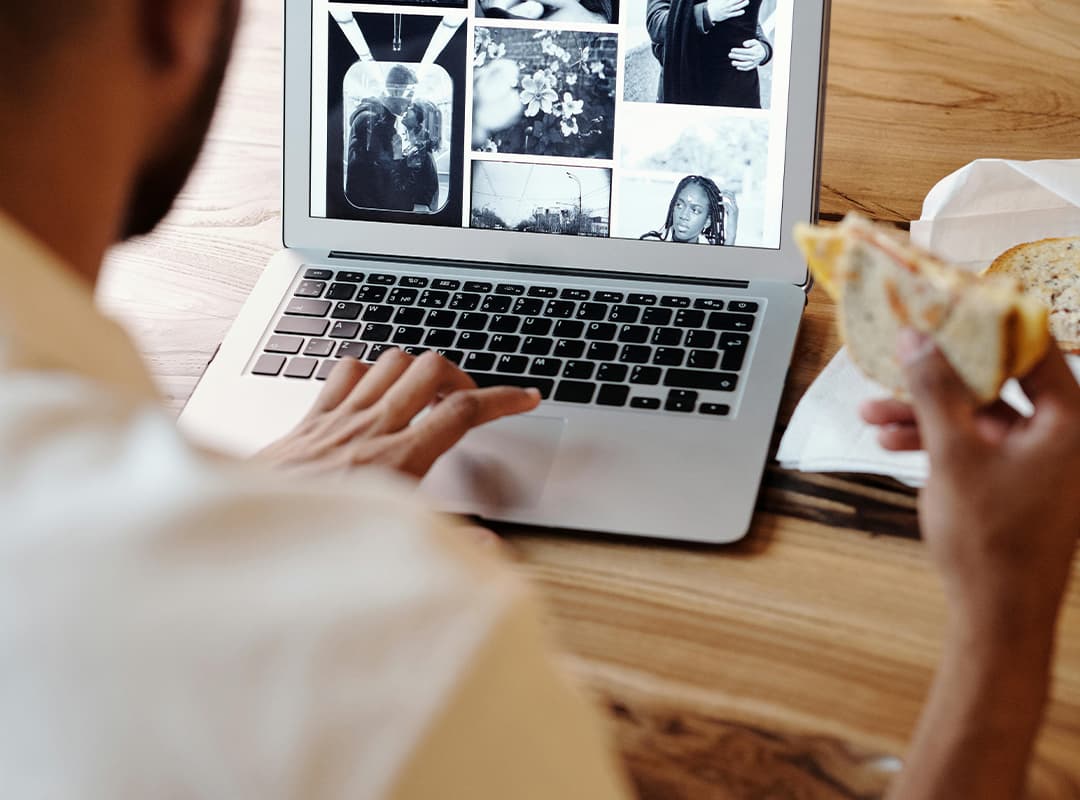When working with 3D images, a common frustration can be images that refuse to load correctly or at all. Whether you’re using specialized software for design or immersive visualization tools like panorama tools, there are practical steps you can take to troubleshoot and resolve these issues.
1. Check File Compatibility
Many 3D viewers support only specific file formats, so a 3D image may not load if it’s in an unsupported format. Popular formats like OBJ, STL, or FBX are generally compatible with most software, but others may not be.
Solution: Check the compatibility list for your software to see if the file format is supported. If it isn’t, consider using a file converter to change the file into an accepted format. Many panorama tools, for instance, work best with formats designed for 360° visualization, so converting your file can often resolve loading issues.
2. Inspect the File for Corruption
Sometimes, a 3D file may be corrupt, resulting in loading errors. Corruption can happen due to incomplete downloads, faulty transfers, or errors during file creation.
Solution: If you suspect corruption, try re-downloading or re-transferring the file from its original source. Many 3D editing programs also offer file repair tools that can address minor corruption issues, so running the file through one of these tools may also help.
3. Ensure Sufficient System Resources
Large 3D files require more system resources. A file that fails to load may be putting too much strain on your computer’s CPU, GPU, or RAM.
Solution: Close any unnecessary programs running in the background and free up system resources. If you’re working with high-resolution files or complex scenes, consider optimizing the model by reducing the polygon count or using lower-resolution textures. Upgrading your hardware, especially the GPU, can also help if large files frequently fail to load.
4. Update Your Software
Using outdated software can cause compatibility problems with newer 3D file formats or specific features. Software updates often fix bugs, improve performance, and add support for new file types.
Solution: Make sure your 3D viewing software is up-to-date. Enabling automatic updates or checking manually on a regular basis can help avoid these types of loading errors.
5. Adjust Software Settings for Better Performance
Some 3D viewers have settings that allow you to optimize how files are processed, like reducing texture quality or changing the rendering mode.
Solution: Lower the resolution or texture quality settings in your viewer, then try reloading the file. Many panorama tools offer simplified rendering options that can improve loading times, especially for larger or highly detailed 3D files.
6. Verify File Path and Naming Conventions
Some software applications have strict rules for file paths and names. Special characters or overly long paths can prevent files from loading correctly.
Solution: Make sure your file path is short and contains only alphanumeric characters. Avoid using special characters or spaces in file names, and try moving the file to a new location (such as directly on the desktop) to see if this resolves the issue.
7. Optimize for Viewing in Panorama Tools
If you’re using panorama tools specifically for viewing or creating immersive 3D experiences, the way files are set up can make a big difference. Some panorama software requires particular types of file preparation, such as proper stitching for 360° images or using cube maps for spherical projection.
Solution: Ensure your 3D image is optimized for panoramic viewing if you’re using panorama tools. This could mean adjusting camera positions, setting up correct panoramic stitching, or using file formats specifically designed for 360° viewing.
8. Check for Missing Dependencies or Plug-ins
Many 3D viewing tools use external libraries or plug-ins for specific features. If these aren’t installed or are missing, it may prevent certain files from loading.
Solution: Review your software documentation to see if it requires any additional plug-ins. Downloading and installing these dependencies can often fix issues with files that aren’t loading properly.
9. Contact Technical Support or Community Forums
If the above methods don’t resolve your issue, seeking help from technical support or online forums can be beneficial. Users who have encountered similar issues can often provide insights or workarounds.
Solution: Contact the software’s technical support team or visit relevant online forums and communities. Many users share tips for handling common problems and may suggest alternate solutions you haven’t tried.
3D images that fail to load can be frustrating, but with a systematic approach to troubleshooting, you can often resolve the issue. Whether it’s updating your software, optimizing your file, or adjusting viewer settings, these steps can get your images up and running again. And remember, specialized tools like panorama tools often have unique requirements that are important to consider for smooth performance.